plugin-prismjs (A README Experience)
A plugin for Micro.blog that injects Prism Javascript and CSS stylesheets to enable syntax highlighting for a sh$t ton of grammars within inline <code> tags and <pre><code> combination code blocks. Its code lives here.
Prism looks for <code class="language-xxx"> tags for inline syntax highlighting and for <pre><code class="language-xxx"> tags for syntax highlighting blocks of code.
For example, the opening tags for the following would be <pre><code class="language-pug">:
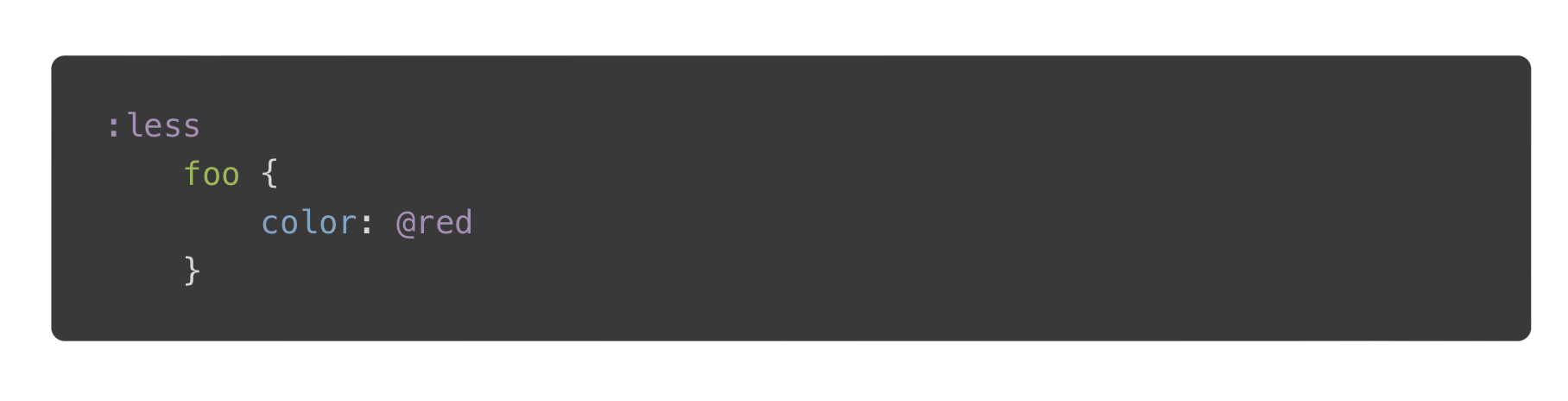
Plugin Structure
The core Javascript file lives at /static/assets/js/prism-core.js. The stylesheets for the various themes live at /static/assets/css/themes/. The language grammars live at /static/assets/js/components/ . The scripts for included plugins live at /static/assets/js/plugins/.
The stylesheet living at static/assets/css/prism.css addresses a line-number spacing issue I ran into.
The partial injecting the Javascript and CSS lives at /layouts/partials/prismjs-injection.html. The partial that actually constructs code blocks lives at /layouts/partials/highlight.html.
There are two shortcodes living at /layouts/shortcodes/. The highlight shortcode optionally accepts the named parameters listed farther down and expects a labeled, code fenced block such as:
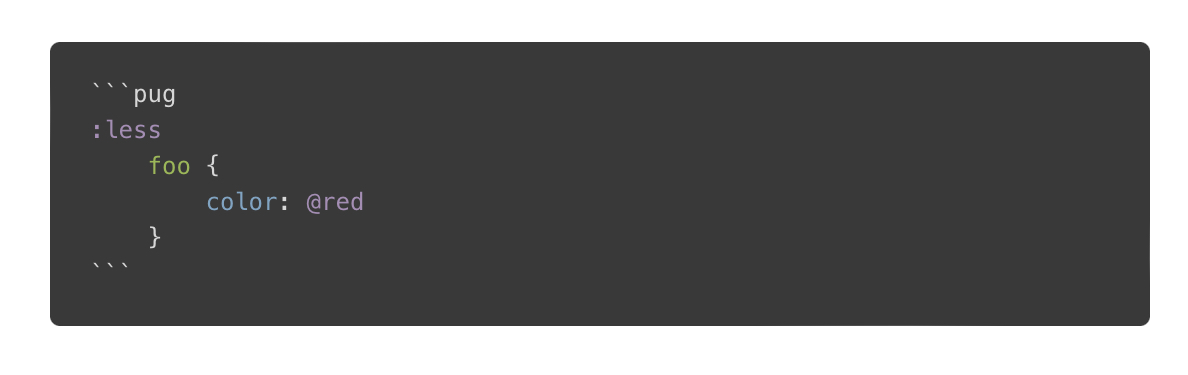
The language shortcode expects a generic code block (such as Ulysses might generate) with the grammar passed as a positional parameter, kinda like:
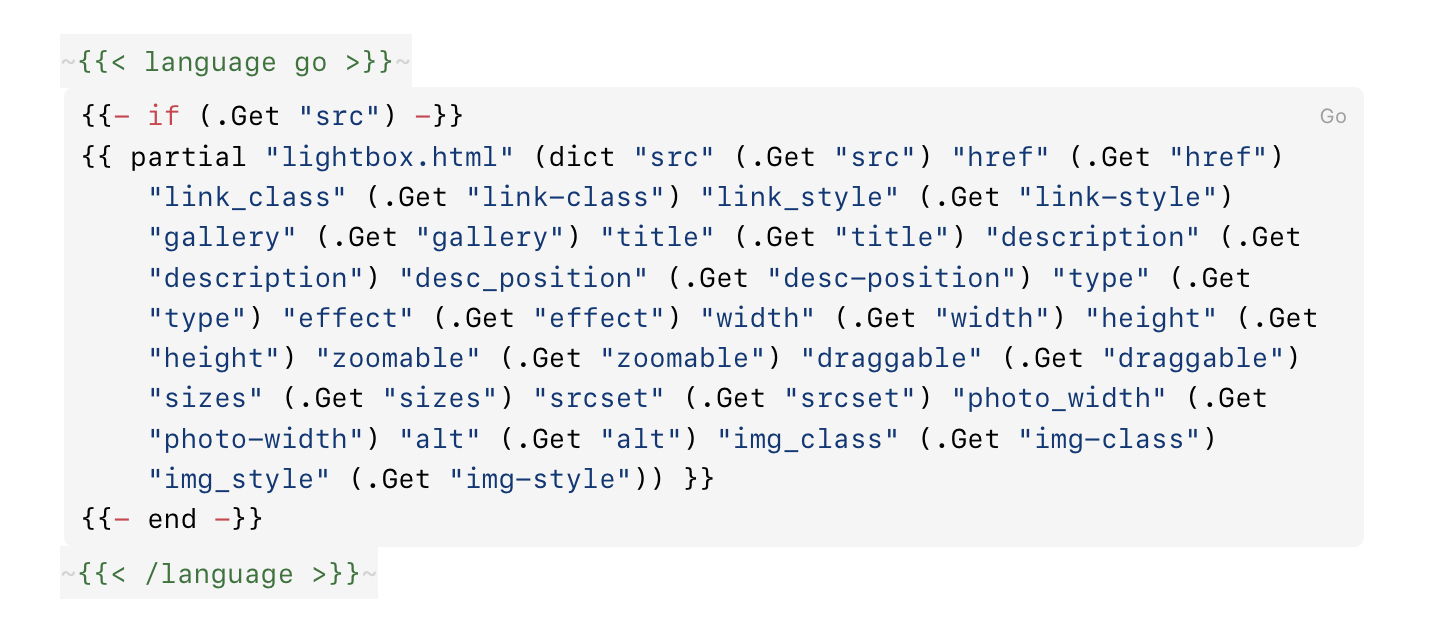
or with any of the optional named parameters listed further down with the addition of the mandatory language parameter.
Let’s go through the plugins I’ve chosen to include.
Plugins
Autoloader: This plugin dynamically loads required grammars from /static/assets/js/components/.
Unescaped Markup: This plugin enables the use of a <script> tag in place of <pre><code> for blocks of code. This is utilized by /layouts/partials/highlight.html.
Line Numbers: This plugin enables the display of a gutter full of line numbers for blocks of code.
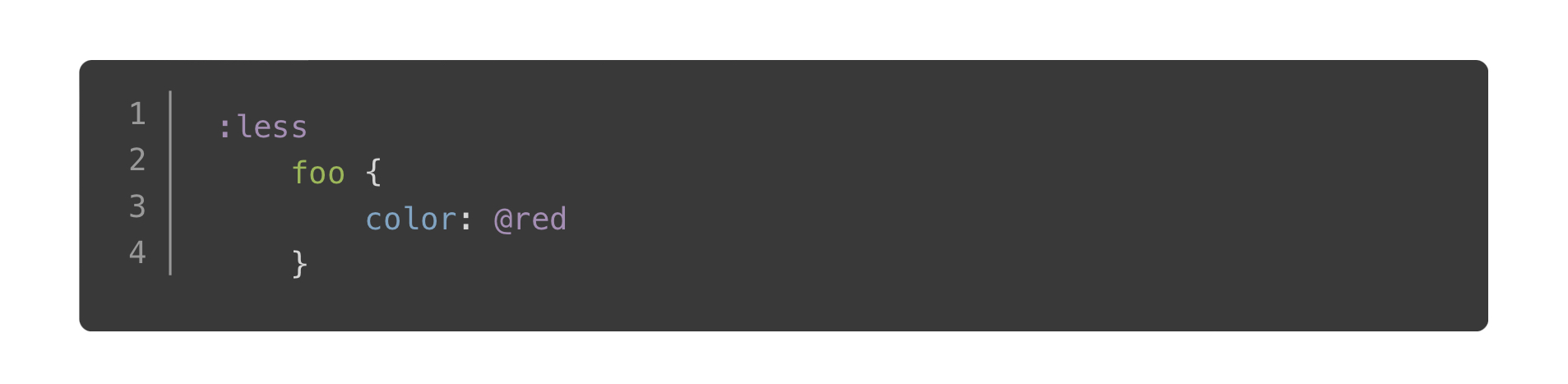
I have noticed that the line number appearance can be kinda spotty as far as alignment. The problem seems to lie somewhere in the CSS. The HTML DOM contains the correct number of generated <span> tags to represent the lines.
Highlight Keywords: This plugin appends class names with more specificity for keyword tokens.
Keep Markup: This plugin allows for the preservation of <mark> tags within the highlighted code.
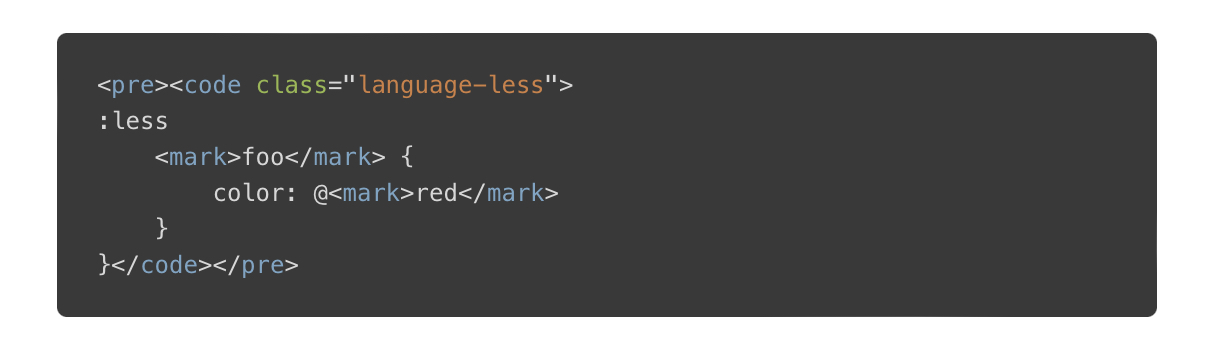
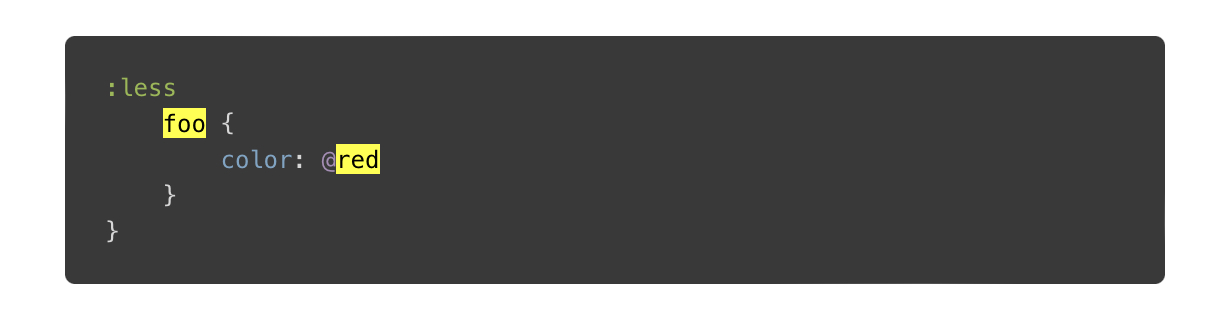
Normalize Whitespace: This plugin helps wrangle whitespace for blocks of code.
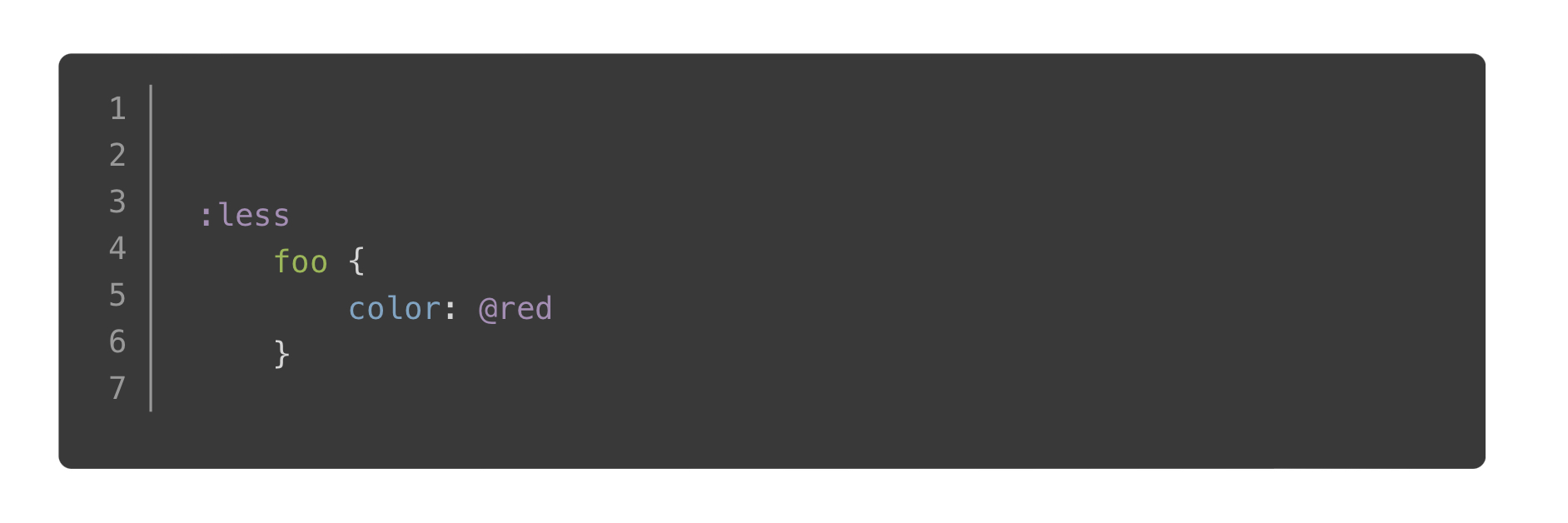
With Whitespace Preserved
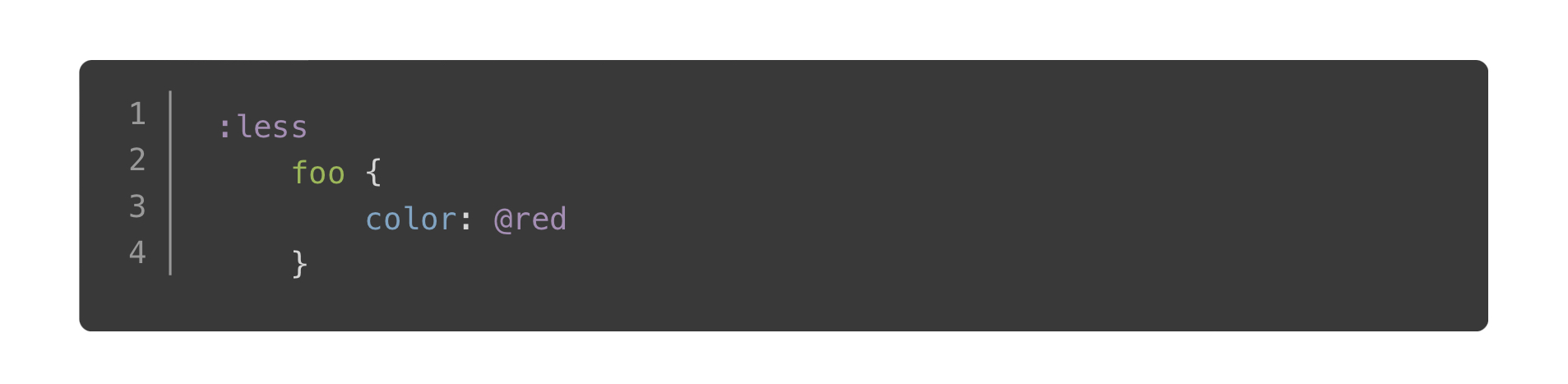
With Whitespace Normalized
Toolbar: This plugin attaches a toolbar to be utilized by other plugins. The plugins that follow depend upon it.
Show Language: This plugin sticks an item in the toolbar with the name of the grammar being highlighted.
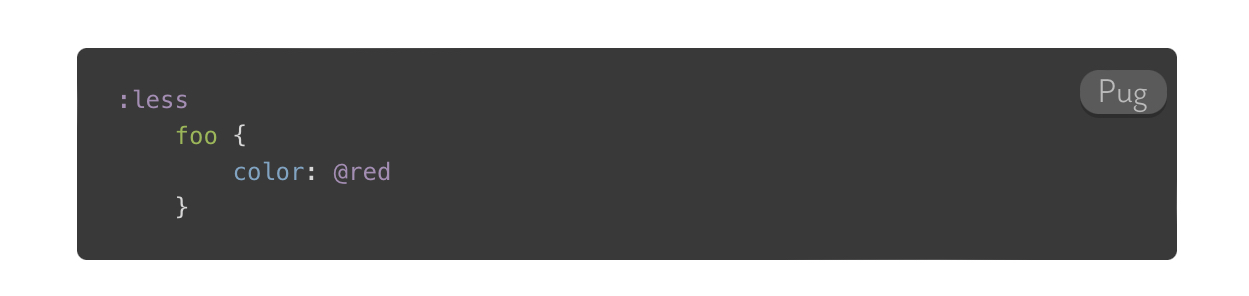
Copy to Clipboard Button: This plugin sticks a button in the toolbar for copying the highlighted text onto the clipboard.
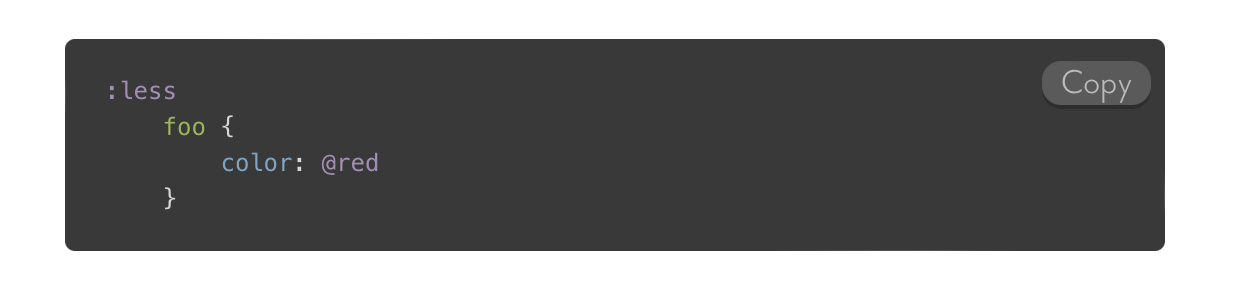
That’s a wrap on the Prism plugins. Let’s check out the plugin parameters, shall we?
Parameters
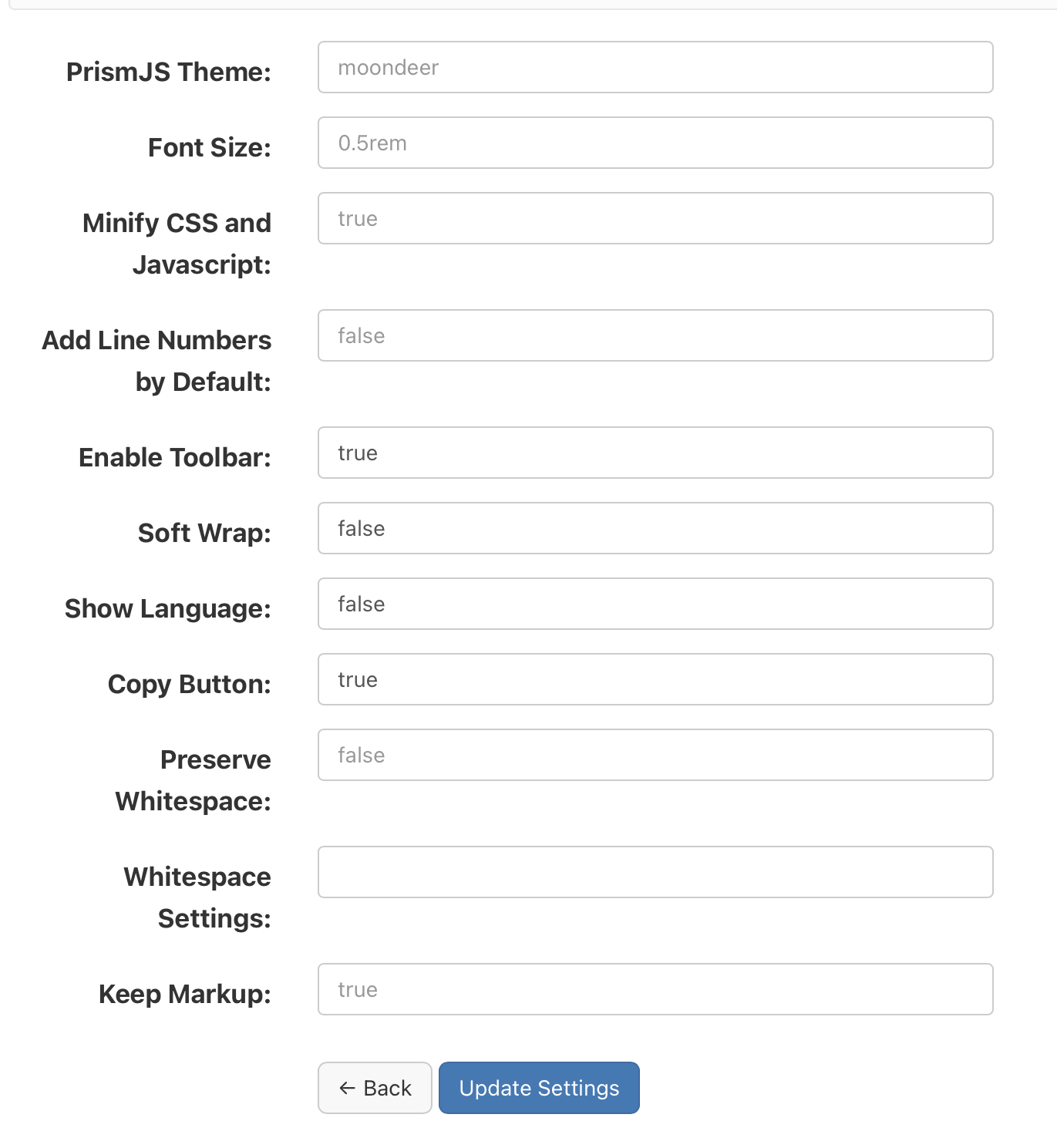
Alrighty, first up is the PrismJS Theme. I rolled my own darcula-esque them and named it moondeer. This is the theme I’ve been using in the screenshots and what you get by default. I included the stylesheets for all the themes that were available on the download page as well. If you want to play around with the themes, these would be the supported parameter values: moondeer, default, dark, coy, funky, okaidia, solarized-light, twilight, tomorrow-night.
The Font Size parameter gets inserted into the partial injected into the page <head>. Rather than maintain a bunch of stylesheets (and in order to parameterize it), I chose to set the size here and slap on !important.
The Minify parameter determines whether linked scripts and stylesheets will be the developer or minified versions.
The Line Numbers parameter controls whether code blocks come with or without line numbers by default when using the shortcodes without passing a line-numbers parameter.
The Enable Toolbar parameter controls whether the toolbar plugin gets loaded.
The Soft Wrap parameter controls whether code blocks should wrap long lines.
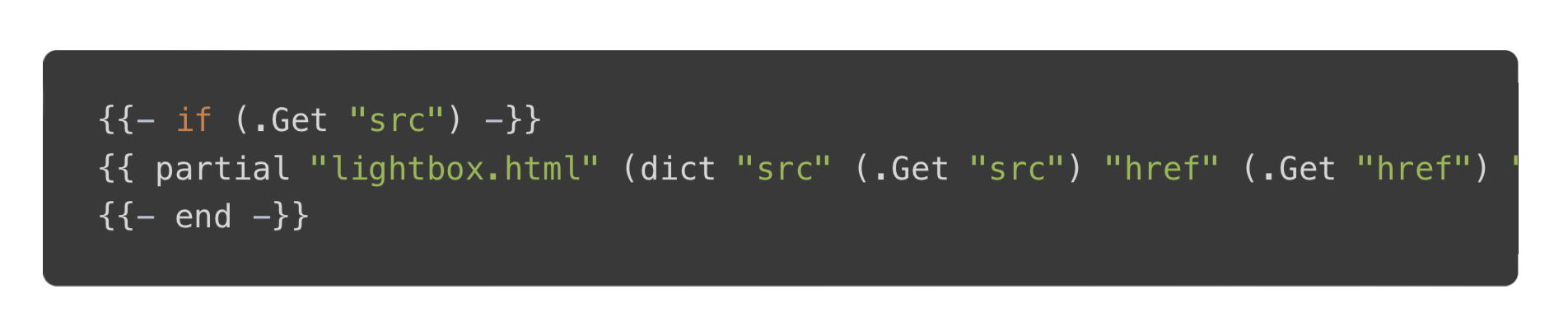
Without Soft Wrap
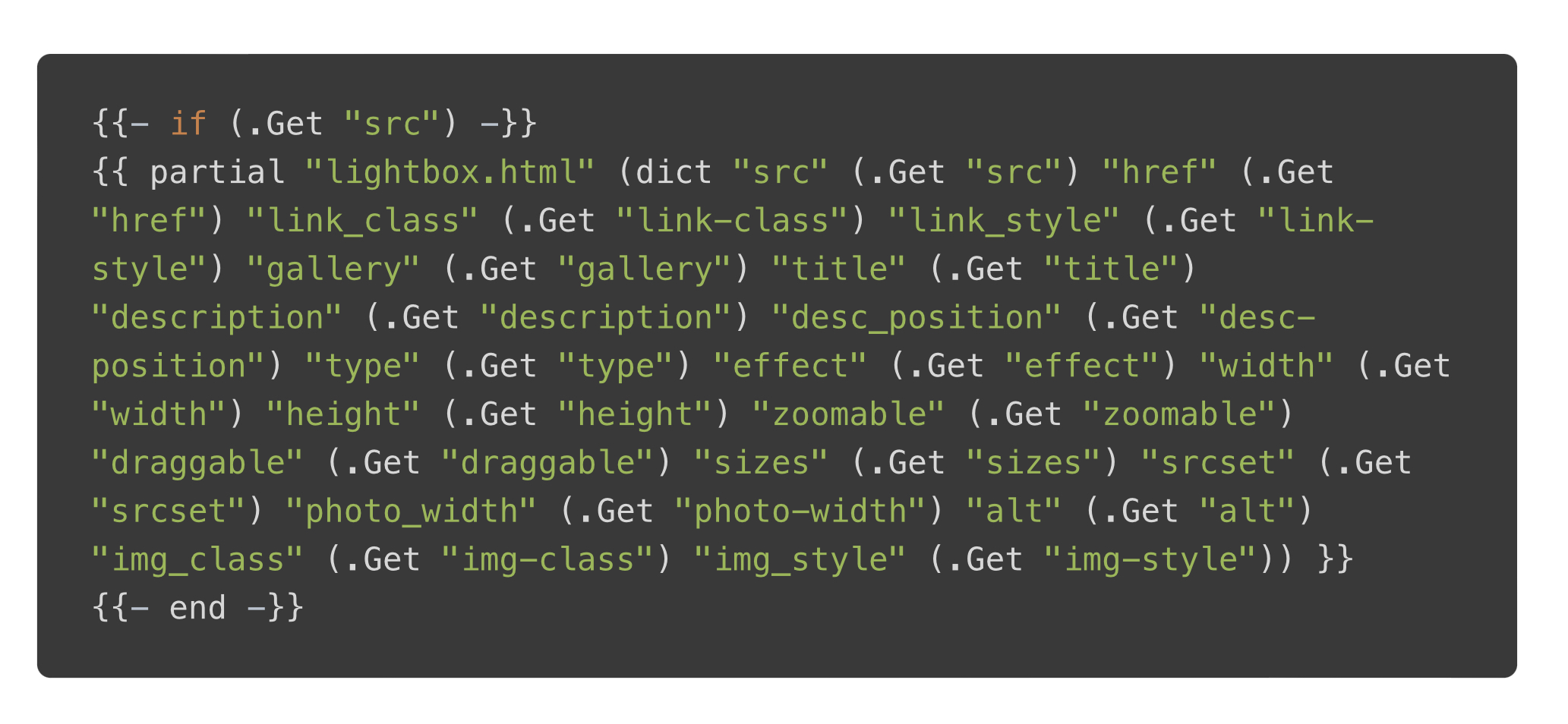
With Soft Wrap
The Show Language parameter controls whether the plugin for the language toolbar item gets loaded.
The Copy Button parameter controls whether the plugin for the copy-to-clipboard-button toolbar item gets loaded.
The Preserve Whitespace parameter controls whether whitespace normalization is turned off by default when using the shortcodes.
The Whitespace Settings parameter enables customization over the whitespace normalization plugin. If used, the value should be a JSON object (that gets persisted as a string).
The Keep Markup parameter controls whether those <mark> tags are preserved by default. This currently serves no purpose as the shortcodes mangled the tags when I tried running some through. Hardcoding the tags rather than using a shortcode (as shown up top) does work properly.
Named Shortcode Parameters
line-numbers: "true" to generate line numbers
preserve-whitespace: "true" to turn off whitespace normalization
keep_markup: "true" to preserve <mark> tags (broken)
data-language: Used to display a specific label whether it has been defined as a language or not

Without Setting `data-language`
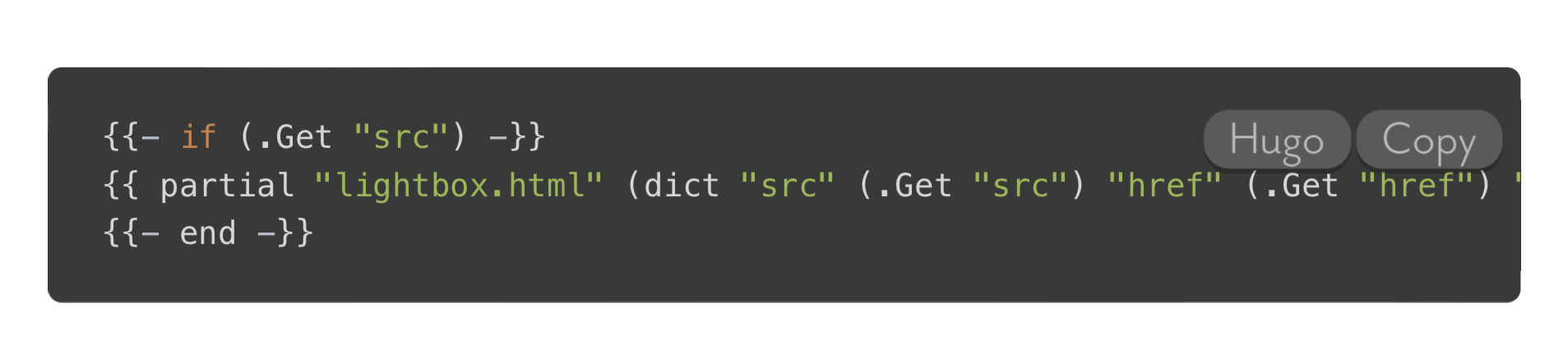
With `data-language` Set to "Hugo"
dependencies: A list of comma-separated language aliases for additional grammars to load
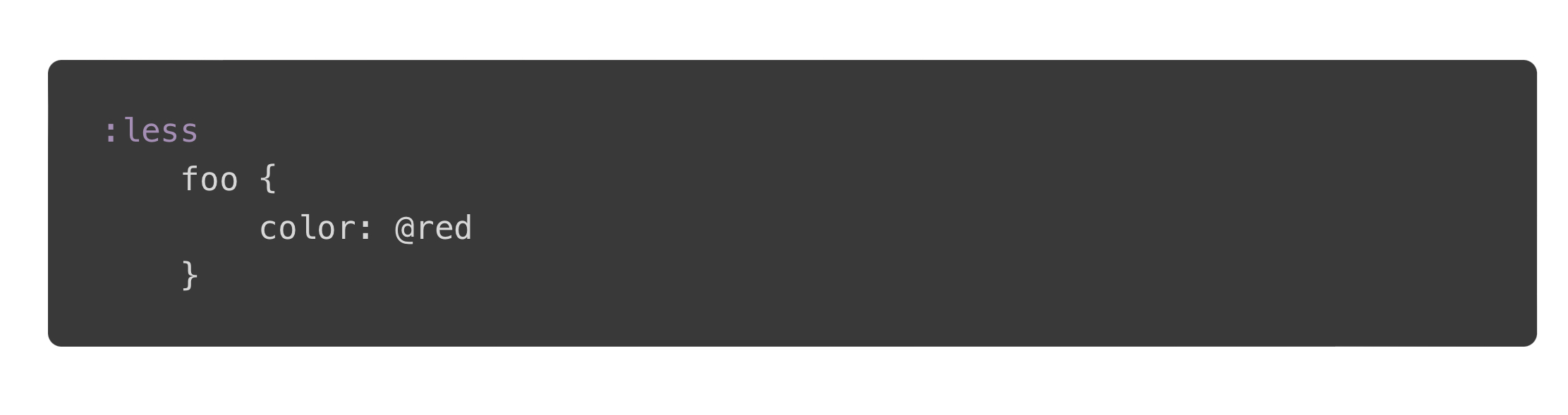
Pug Without Less Dependency
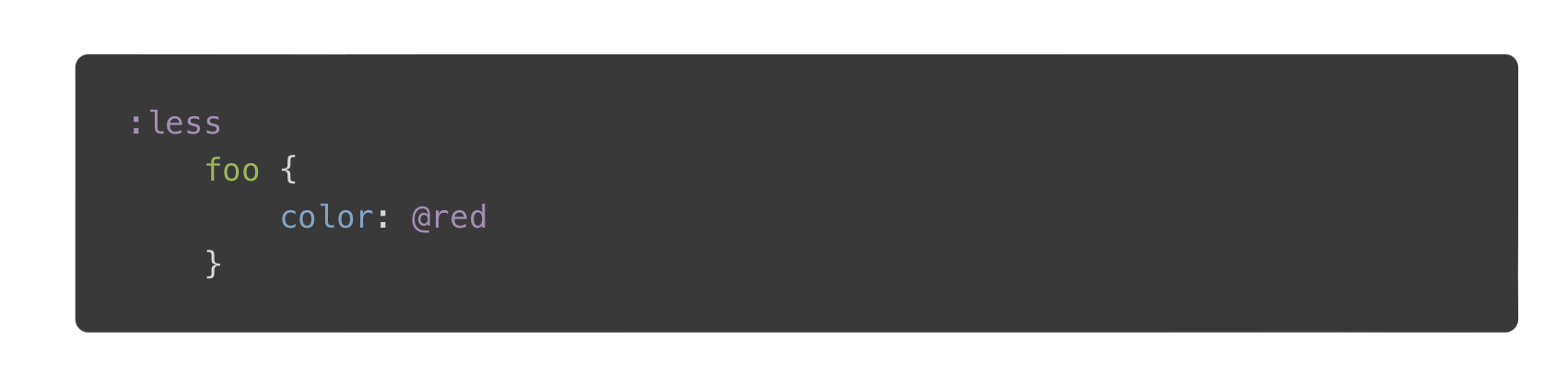
Pug With Less Dependency
soft-wrap: Specify soft wrap just for this code block
Tricky Sh$t
At times you will need to escape certain characters in the code being highlighted in order to get it to play nice with all the processing. Take the simple chunk of Pug code I’ve been using, for example. If you enter it into a post as is, kinda like:
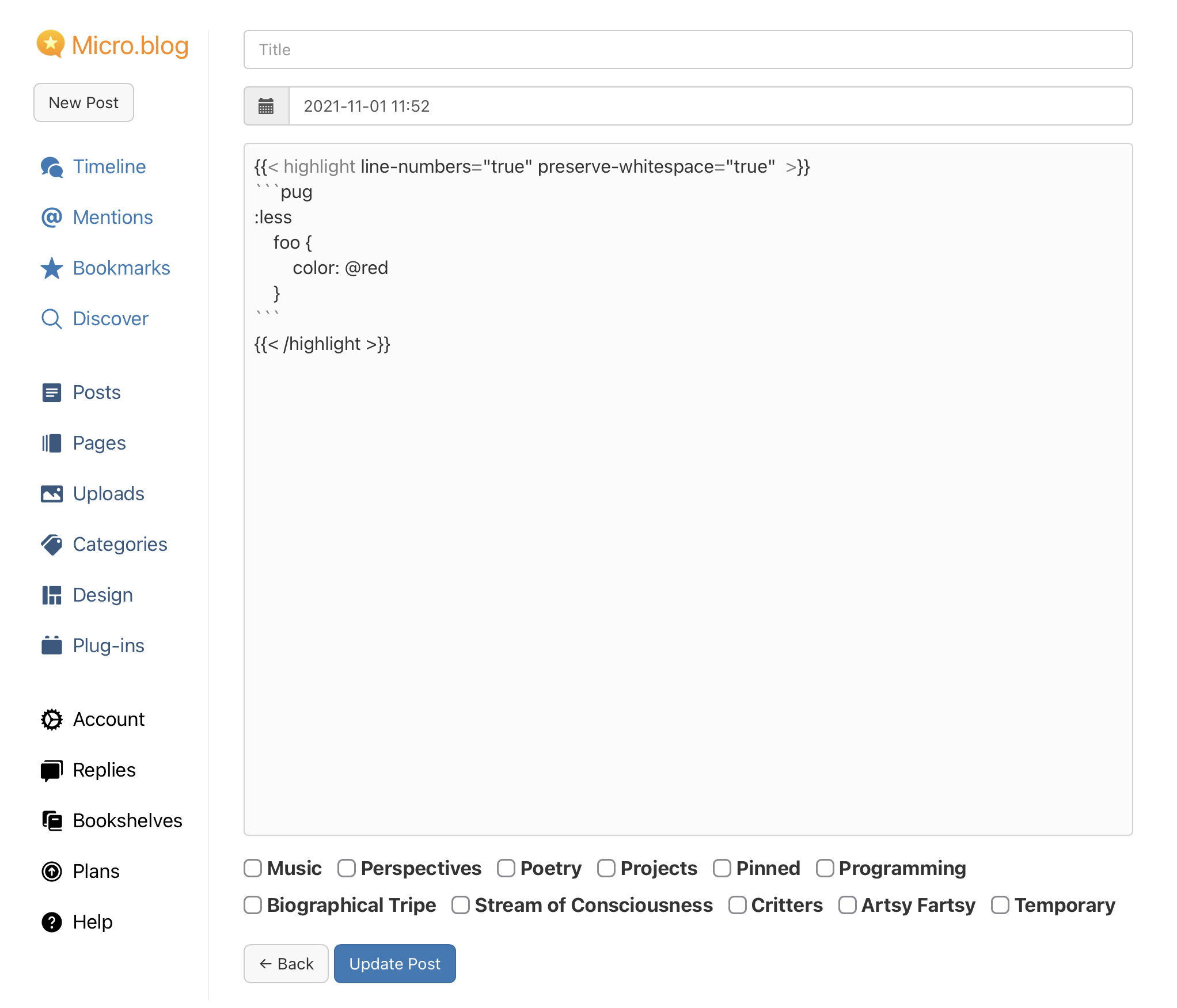
You might be surprised by what you end up with, which is this:
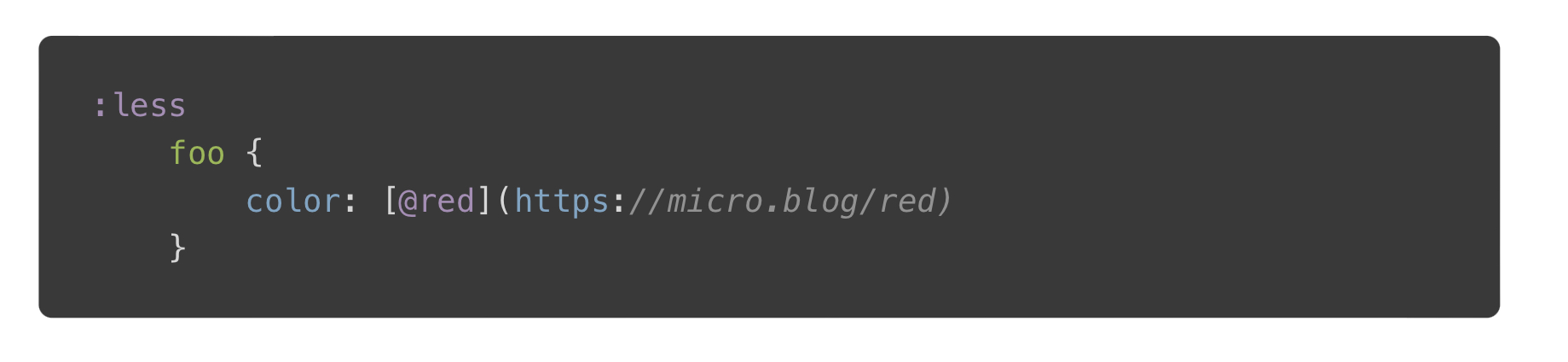
If, however, we escape the @ before it is process my Micro.blog:
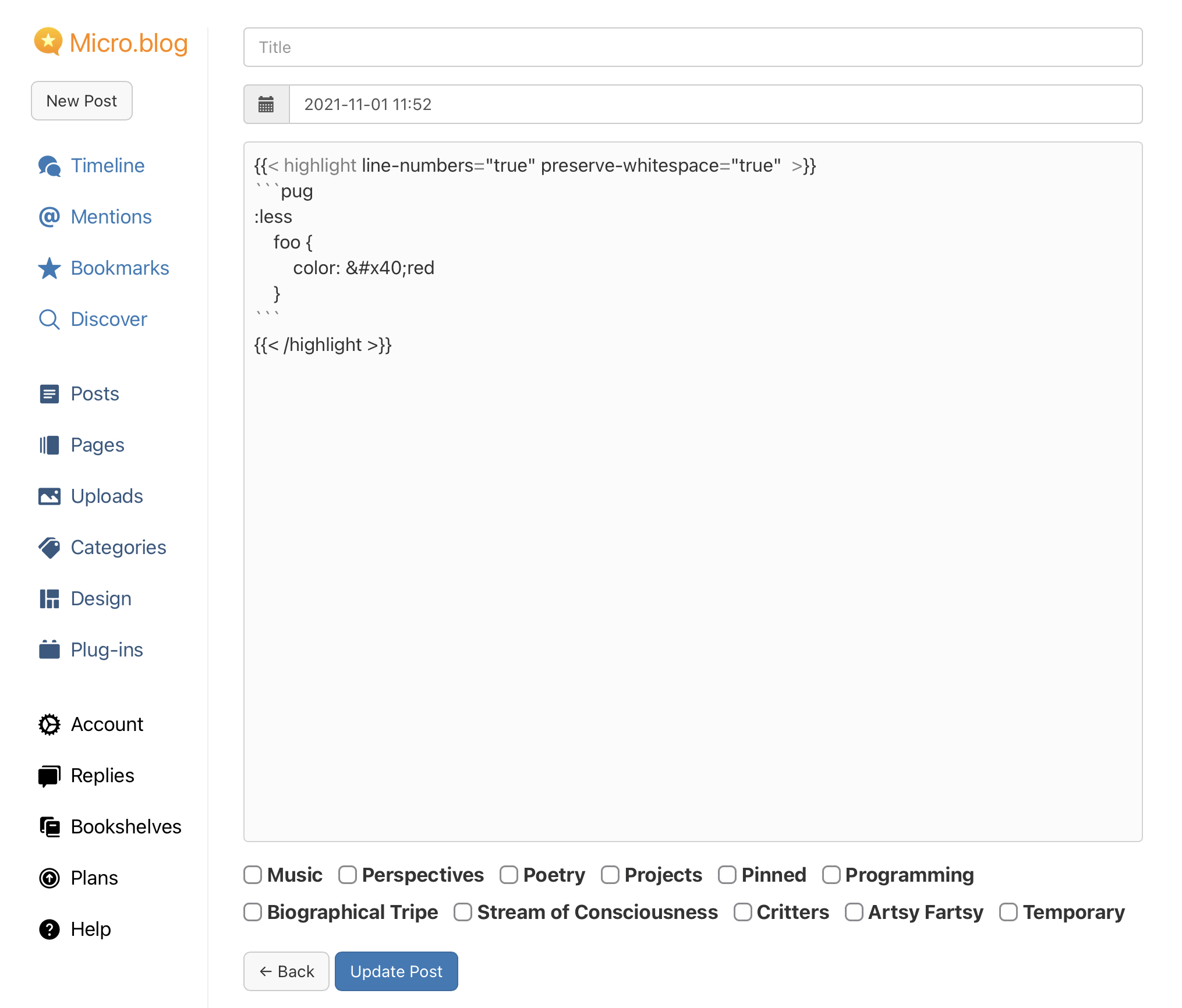
Then, we get the proper result:
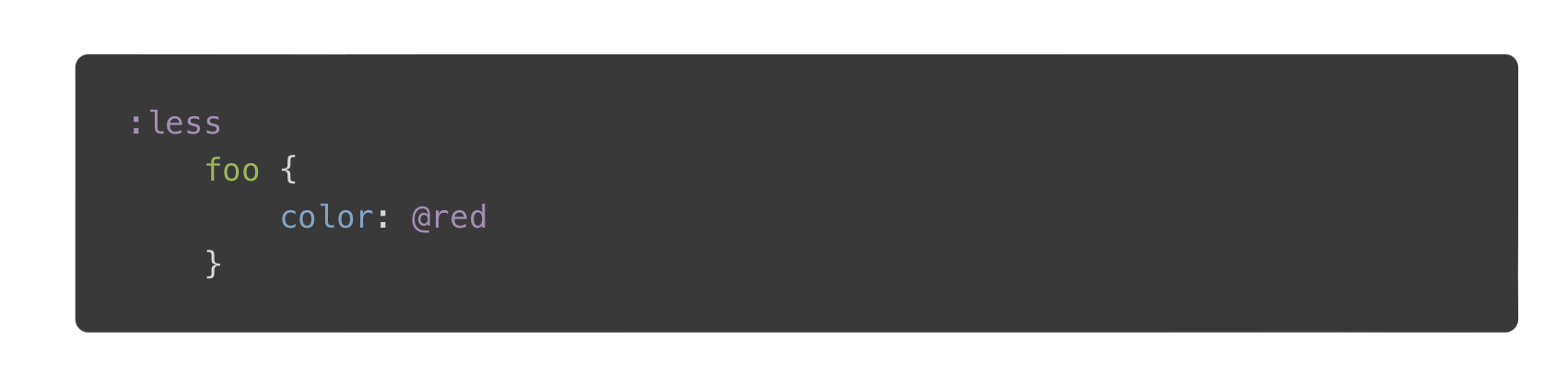
Bugs
Some sh$t simply won’t work. So far I’ve had one chunk of code that I couldn’t get through Hugo (or at least through version 0.54 of Hugo):
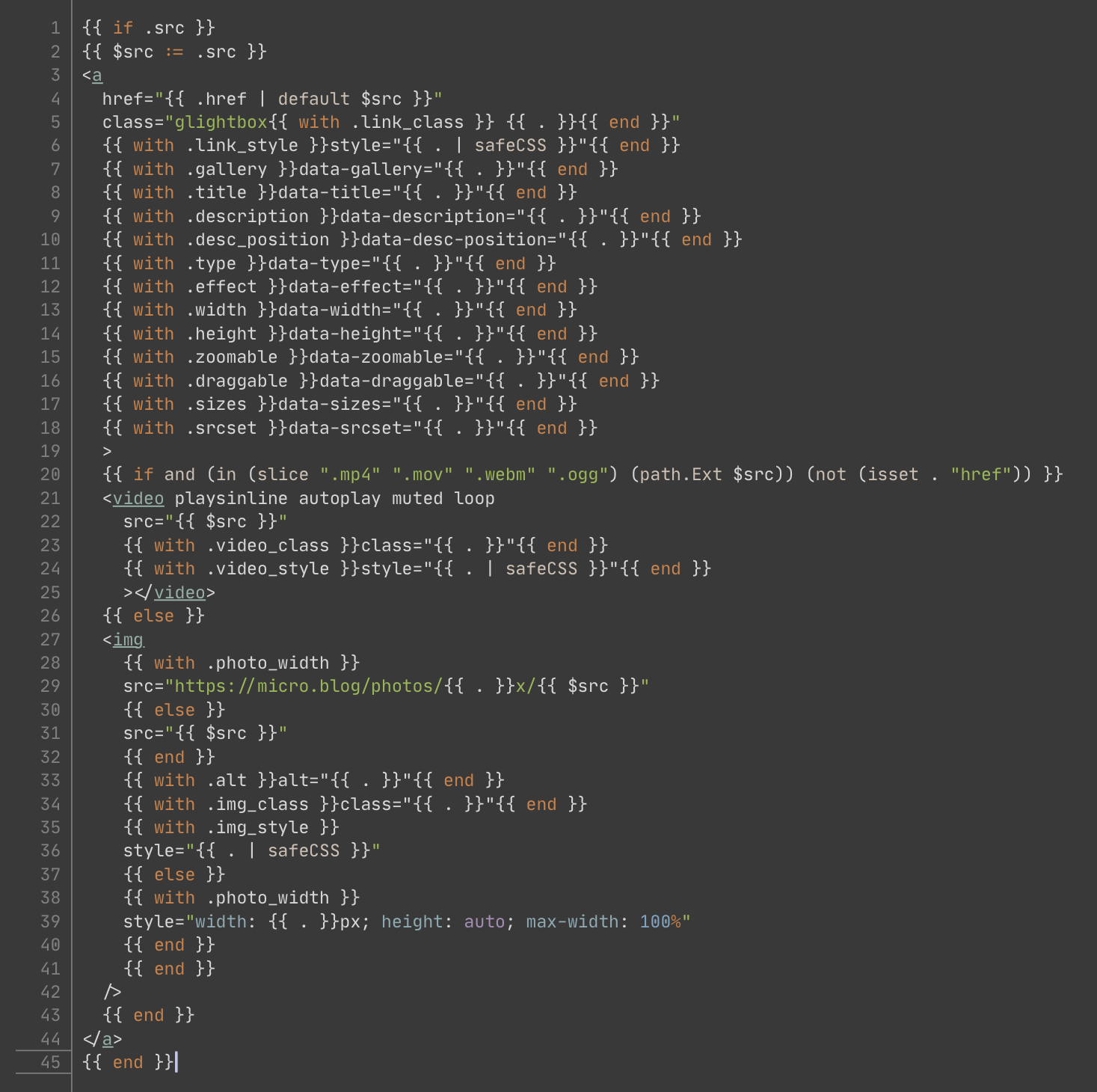
Sending it through as is, with instances of { replaced by {, and with instances of $ replaced by $ all lead me to this error message:

Taking it a step further and replacing all instances of $ with $ leads me to this error message:

So if y’all know why Hugo insists on unmarshalling some f$&king YAML, do share.
It’s worth noting that I believe I have found a mobile Safari bug that affects the font-size of the highlighted text on an iPhone when in portrait.
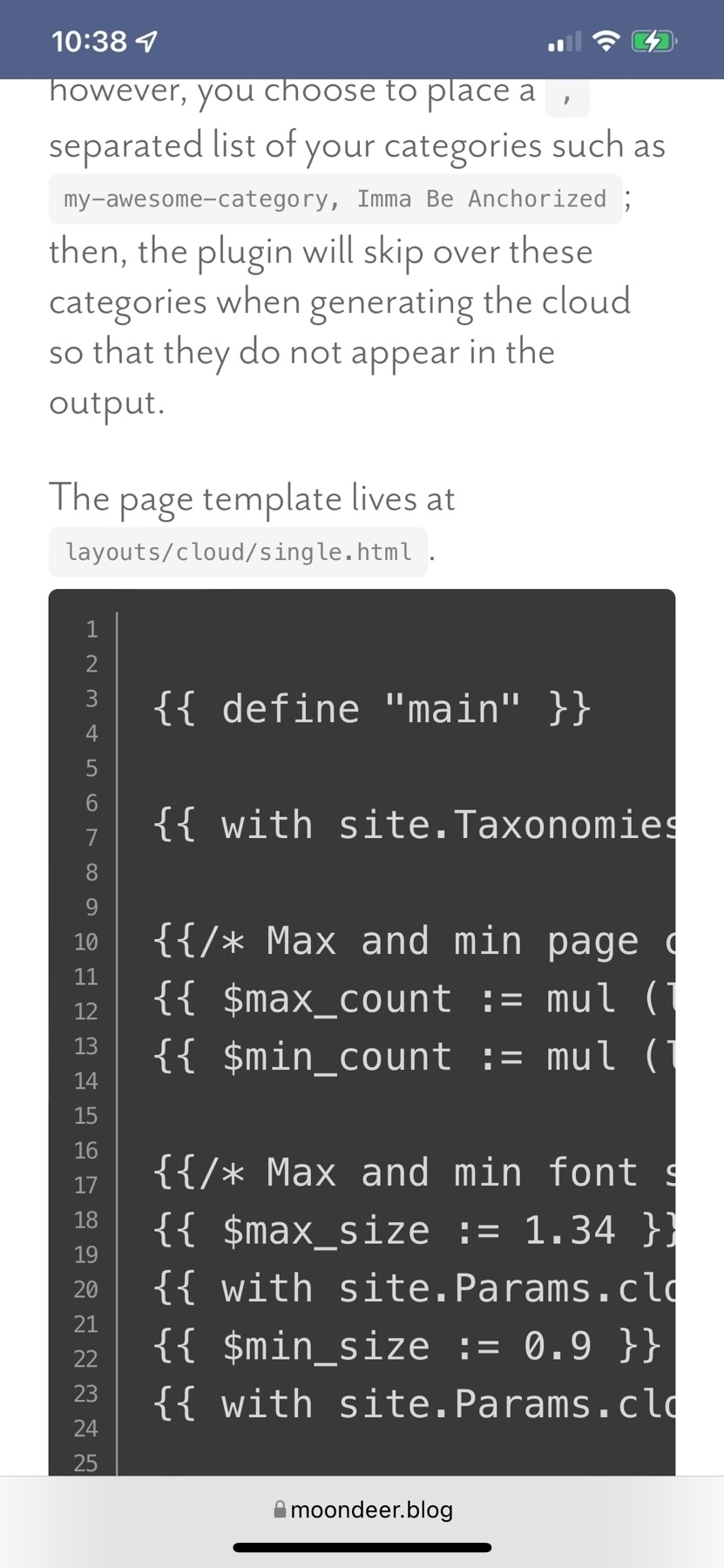
Your mileage may vary; but, this was my experience.